The reason why I prefer to read ePUB files over pdf files is that you have to zoom all the way in if you’re dealing with small fonts and then have to scroll back and forth to read the entire sentence. Reading books on phones doesn’t have to be a painstakingly tiring process.
I use ebooks as my primary source of reading because of how robust they are and how I don’t have to worry about damaging them because they’re all backed up in my cloud so I can read them anywhere as long as I don’t run out of batteries.
I usually have to pull all-nighters to finish a good book so in the middle of the night under my blanket at an ungodly hour with brightness at the lowest; you can find me having the time of my life in the middle of book marathon.
Okay enough blabbering, You first download Moon+ Reader from Playstore and then you open your file (Assuming that you already got an ePub of your choice)-adjust the visuals to your liking and start reading it.
Why Use Moon+ Reader to Read ePUB Files On Your Android Devices
Customizable Visuals:
You can completely change the way you want to read your ePub files. There are so many pre-uploaded fonts to choose from, and you can upload your fonts if you want to as well.
You can also alter the font-size, font-colour, add a background image/ change the colour of the background and add flip page animations to make it feel more like you’re reading an actual book.
Autoscroll Option:
I can’t stress enough how important and useful this feature is which many e-readers do not have. It allows reading without touching your device and by setting your own pace. Access this feature by pressing the two way arrows button > Set the mode to Scroll by pixel > Set the speed (You can also adjust the scrolling speed by swiping up and down > tick on don’t ask again and huzzah! You can read even if your hands are dirty.
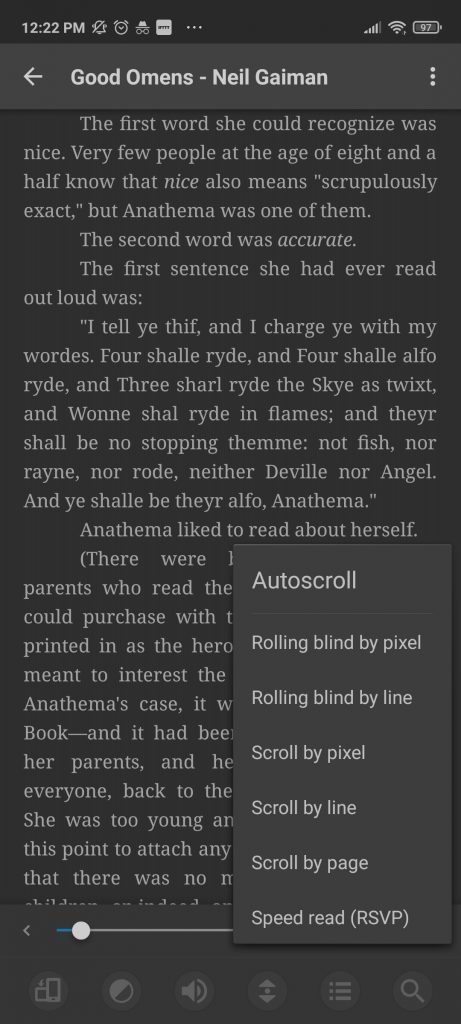
Day/ Night Theme:
Pretty much all readers got this option, But you can completely tweak the way your theme looks, upload a background and make a custom theme for yourself as well, moving on!
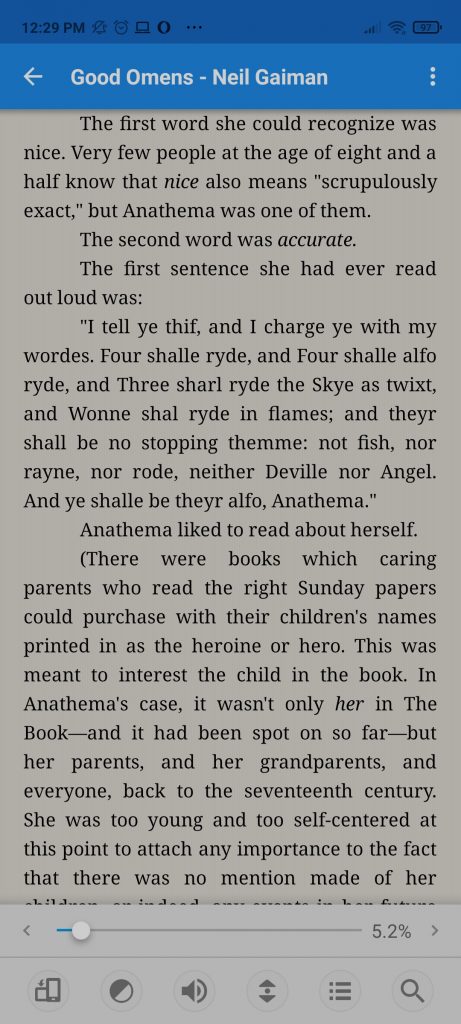
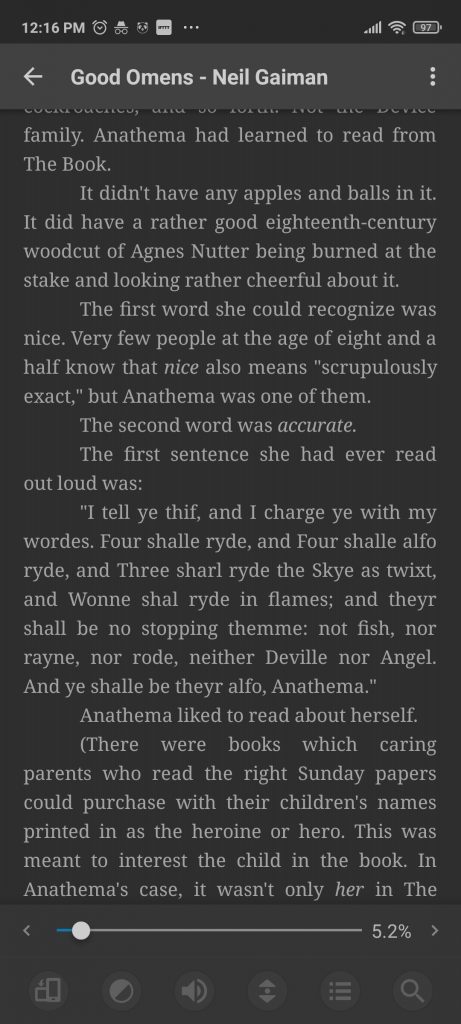
Keep Your Eyes Healthy:
After a long time of reading it reminds you at a fixed time (Default is an hour but you can change it in the setting too) and starts a countdown of 60 seconds during which you can close your eyes for a while, there is also blue light filter for eye care.
Mind you- I’m not too fond of interruptions during reading, so I untick this prompt by going to miscellaneous settings.
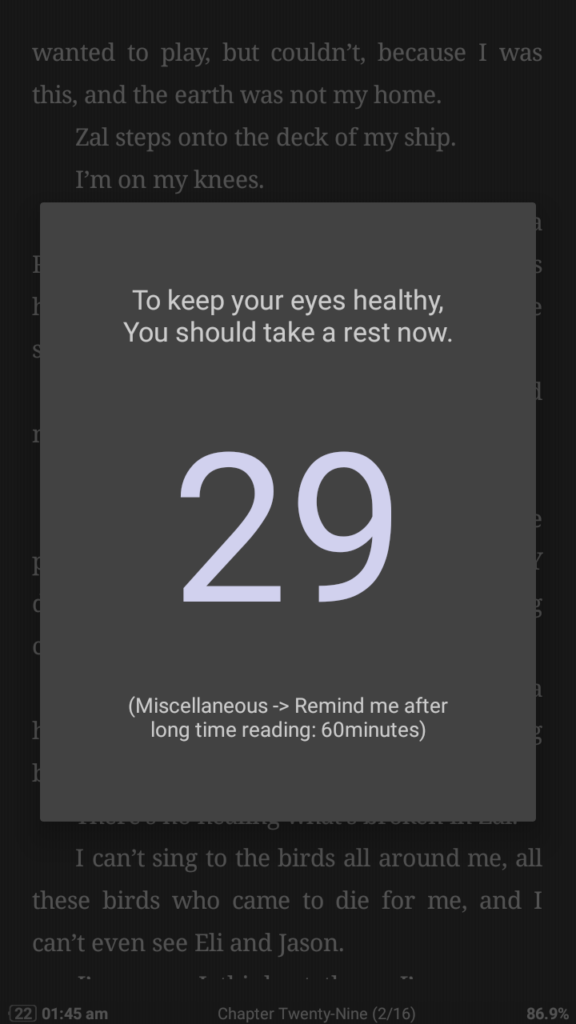
Voice Narration:
For those who also listen to audiobooks, This option is only available in the pro version—also a pretty handy tool for when you don’t have time to sit down and read. I use this option when I’m doing tasks that don’t require much concentration like when I’m doing house chores or during my morning walks so that you can keep yourself entertained AND be productive at the same time.
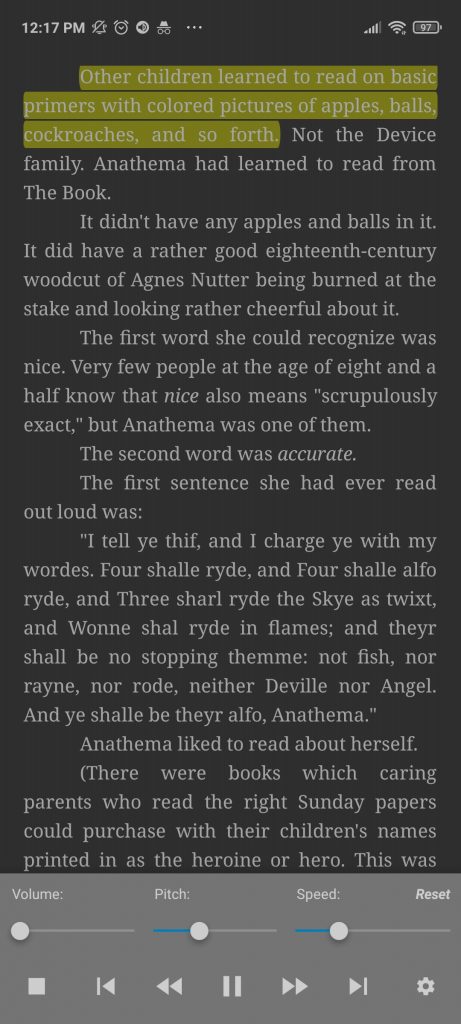
Backup / Sync Your Reading Positions
Finally, you can also backup / sync your reading positions via Dropbox and Google Drive. It also does a pretty good job on its own to remember where you last left off.
There are also different features which I didn’t discuss here, feel free to check them out yourself. Do tell me if you use a reader which you think might be better than Moon+ Reader I’d love to check that out.
Obligatory Disclosure: There are no affiliate links, wrote just out of pure love :)
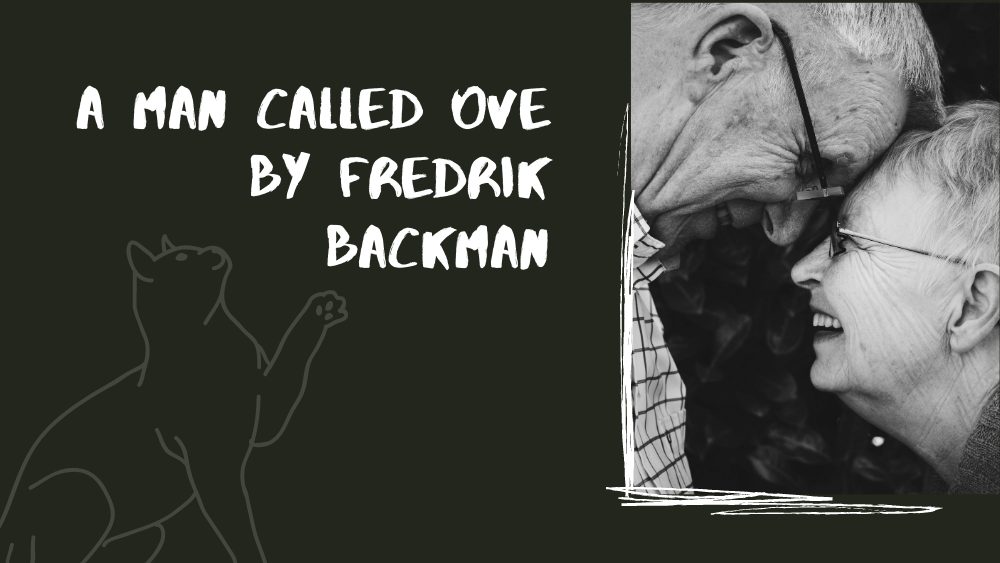

2 Comments
Vladimir Jecic
The most useful option of this app to me is that it can open a word in dictionary.com or any other dictionary just by holding down that word, the downside is however that although I have dictionary.com offline version installed it still won’t work without the internet connection
Bia Ahmed
Hey Vladimir! You should install ColorDict from google play it doesn’t require an internet connection.